
It may be that messages coming to you have been mischaracterized as Junk or Spam. All email providers make an effort to screen out unsolicited advertising and scams. Some of the big tech companies seem particularly lacking when it comes to email that originates from local or regional businesses.
When a message is in appropriately flagged as spam, we call this a false positive. When this happens, you will need to take a few simple steps to 'train' your email provider on their error so that future comminutions flow through unencumbered.
Use your web browser to sign into your gmail account, often at https://mail.google.com. From there you will see a list of email boxes on the left. Scroll down until you see the box called Spam.
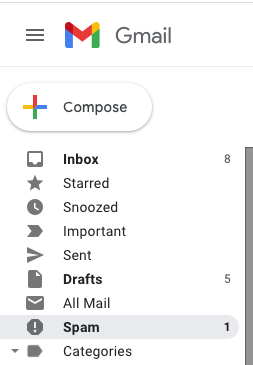
Important! When you see a message that should not be considered spam, be sure to click the "Report not spam" button. After this, the message will be transferred to your inbox.
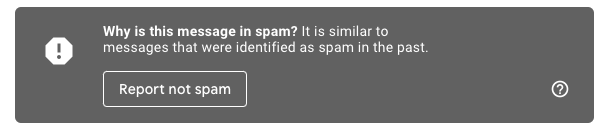
Optional. It is often a good idea to add the specific sender of the message to your Gmail contacts. This helps the Gmail system to realize that this is a party that you intend to correspond with.
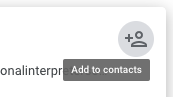
Use your web browser to sign into your Office 365 email account, often at https://outlook.office.com. From there you will see a list of folders on the left. Scroll down until you see the folder called Junk Email.
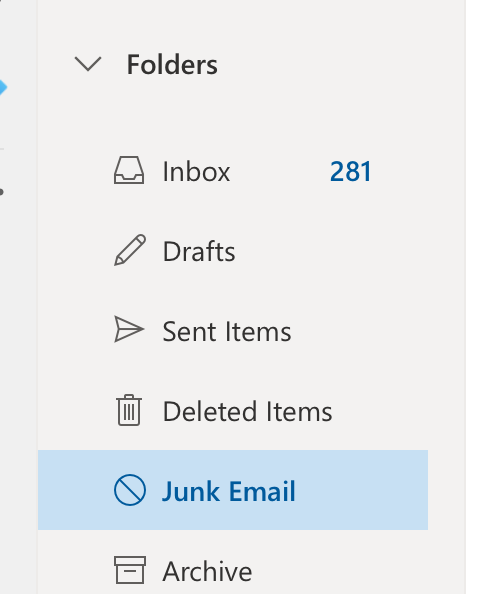
Important! When you see a message that should not be considered junk, be sure to click the "It's not Junk" link. When asked, it is recommended to "never mark messages from this sender as junk." After this, there may be an option to forward a copy your message to Microsoft to improve their systems. This is fine to do, so long as there isn't anything contained in the message that you would consider to be sensitive.
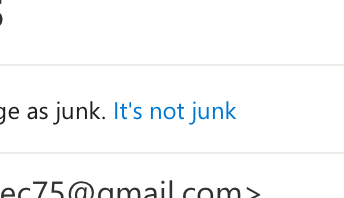
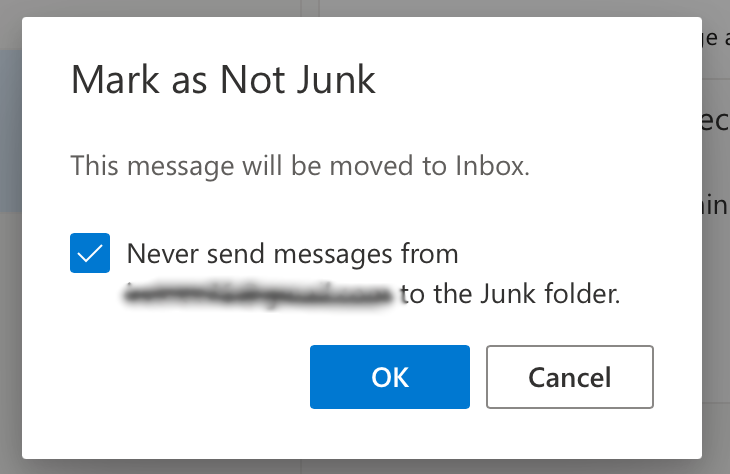
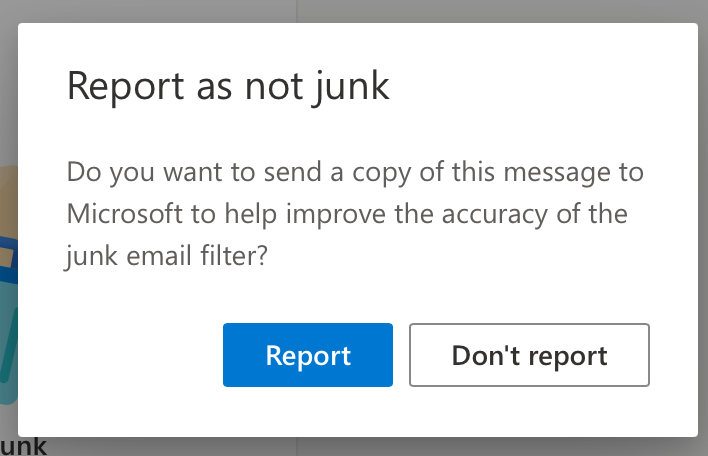
When you are unable to locate message that you were expecting, look for a folder or mailbox that might be labeled spam, or junk. If you find a message that should have come to your inbox, look for a way to train the system about the error. Often this is through some sort of "not junk" button. If there is no button, you should at least be able to transfer the message to your inbox. Leaving misclassified in this folder can lead to future messages also be misclassified.
In some cases, you may be able to add a contact for the correspondent, or add that email address to a "safe senders" list.
If the problem occurs more than once, then be sure to raise the issue with your provider or help desk. It is possible that a configuration issue with your provided is effecting the accuracy of spam filters.
All SMTP email from professionalinterpretersor.com comes from a well known IP address 199.30.66.59 (SPF protocol) and is cryptographically signed (DKIM protocol).
Google workspace allows white listing incoming message by IP address, and also by authenticated domain names. White listing both ways is the most thorough, but if you only do one, we would recommend white listing the domain name.
Add a list of approved senders that bypass spam filters https://support.google.com/a/answer/2368132#zippy=%2Cadd-a-list-of-approved-senders-that-bypass-spam-filters
Add an IP address to your allowlist https://support.google.com/a/answer/60751?hl=en&ref_topic=9981578
All SMTP email from professionalinterpretersor.com comes from a well known IP address 199.30.66.59 (SPF protocol) and is cryptographically signed (DKIM protocol).
MS allows white listing email from authenticated domain names, via their recommended technique of a mail flow rule. Create safe sender lists in EOP - Using Mail flow rules - https://docs.microsoft.com/en-us/microsoft-365/security/office-365-security/create-safe-sender-lists-in-office-365?view=o365-worldwide#recommended-use-mail-flow-rules
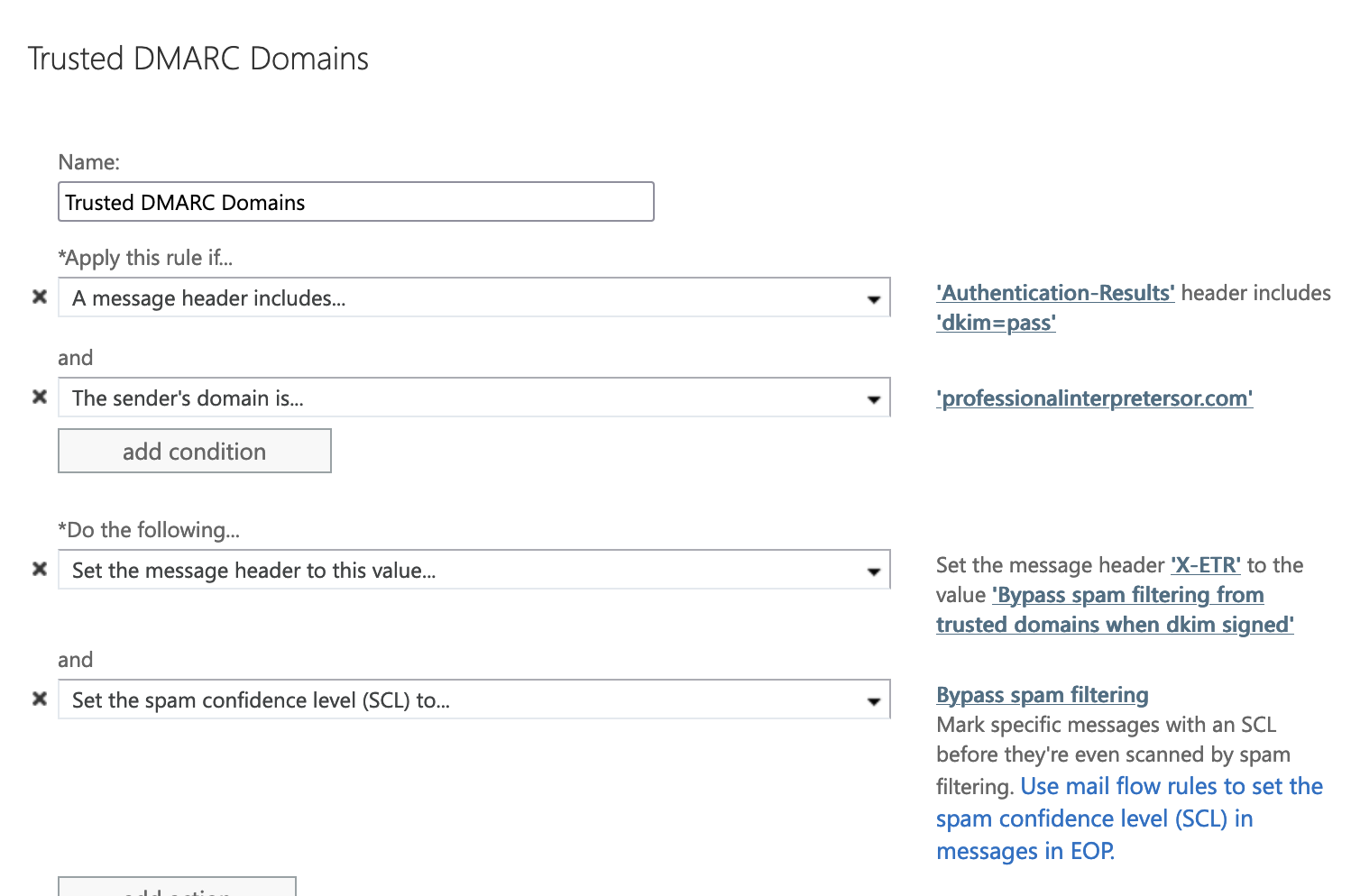
To allow a specific IP address, you can configure a mail flow rule in the Exchange Admin Center https://admin.exchange.microsoft.com/#/transportrules
1. Start a new "Mail flow" rule
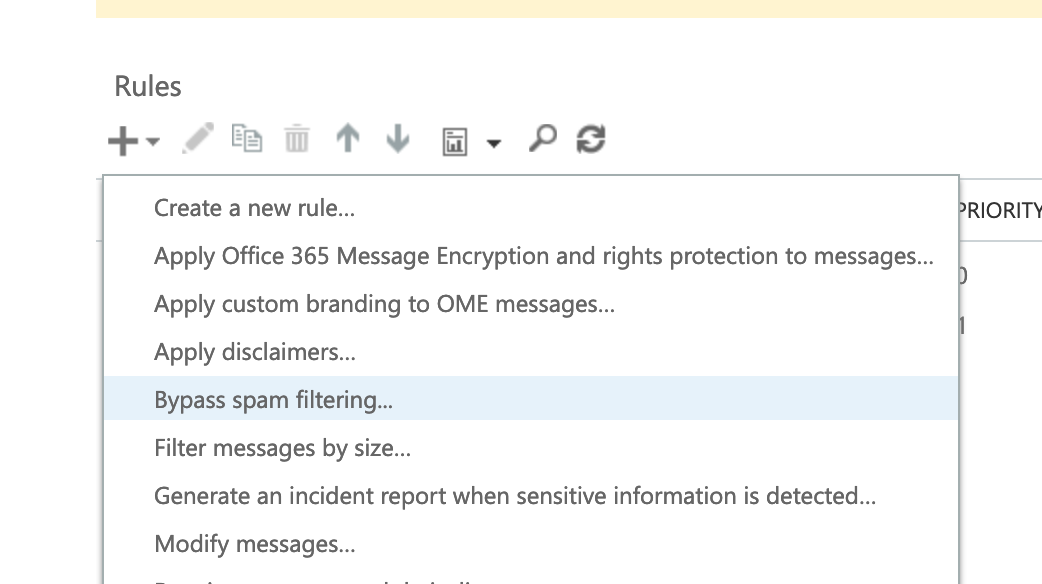
2. Configure the condition to match "the sneder" IP address of 199.30.66.59
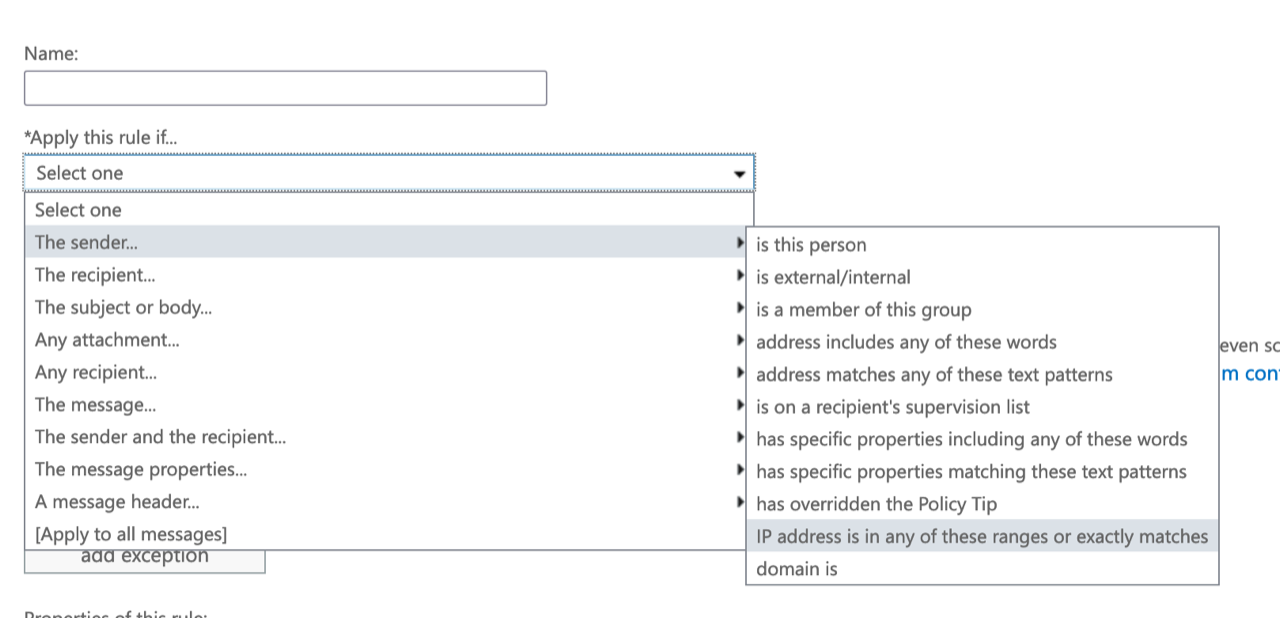
3. Name and save the rule
All email from professionalinterpretersor.com comes from a well known IP address 199.30.66.59 (SPF protocol) and is cryptographically signed (DKIM protocol).
Most modern email servers perform DKIM verification to authenticate that email came from an authorized sender under a domain. This typically also means that you can allow, or mark messages as ham which are dkim verified and also come from professionalinterpretersor.com.
Further more, all email comes from a single IPv4 address, so almost every email/filter system supports a whitelist by IP.
If you have any questions or need further information, you can contact Threeprong.com via 503-893-2657.
You can request an interpreter the same day as your appointment, at any time, we're available 24/7.
Request an interpreter